Gallery
The Widgetkit Gallery provides a smart and automated way to publish images on your website. You only need to select the image folders and the whole gallery is generated automatically.
Features
- Comes with image wall, slider and slideshow styles
- Folder based image selection
- Support for multiple image folders
- Automatic thumbnail creation
- Support for image captions and custom links
- Uses the Widgetkit Spotlight and Lightbox
- Built with HTML5, CSS3, PHP 5.2+, and the latest jQuery version
- Works with Joomla and WordPress
Showcase Box Example
This is an image showcase with eye-catching transition effects and a thumbnail navigation.
-
Campeonato de España de Veteranos
-
CECLUB División de Honor
-
CECLUB Primera División
-
CECLUB Segunda División
-
Campeonato de España de Ajedrez Relámpago
-
Campeonato de España de Ajedrez Rápido
-
Campeonato de España Absoluto y Femenino
-
Campeonatos de España Sub 8 A Sub 18
-
Campeonato de España por Selecciones Autonómicas Sub 14
-
Campeonato de España por Equipos de Colegios
Image Wall Example
This is an image wall with zoom effect, no margins and squared corners using the lightbox.
Slider Chester
Switcher Chester
Switcher Chester Nav
Popover Chester
Polaroid Example
This is an image wall with scattered polaroid pictures using the lightbox.
Slider Example 1
This is an image slider where the image centers automatically during the effect. It also features a spotlight caption and the lightbox.
-
Cto España sub-14 ajedrez rápido
-
Cto España sub-12
-
Cto España sub-12 ajedrez rápido
-
Cto España sub-10
-
Cto España sub-10 ajedrez rápido
-
Cto España sub-8
-
Circular 25/2013 – Convocatoria del VI Campeonato de España por Equipos de Club 2013. Categoría SUB 16
-
Circular 24/2013 – Licencias Entrenador y Monitor 2014
-
Circular 23/2013 – Licencias Árbitros 2014
-
Circular 22/2013 – Licencias Federativas 2014
-
Circular 21/2013 – Selección Española Europeo 2013
-
Circular 20/2013 – CAMPEONATO DEL MUNDO SUB 8 A SUB 18. AL AIN, 17-29 / 12 / 2013
-
Circular 19/2013 – CONVOCATORIA DEL XI CAMPEONATO DE ESPAÑA DE VETERANOS 2013
-
Circular 18/2013 – GRUPOS CECLUB 2013. División de Honor y Primera División
-
Circular 17/2013 – Criterios de Selección 2013
-
Circular 16/2013 – Modificación Cto Europa Jóvenes 2013
-
Circular 15/2013 – Cto Europa Indiv Jóvenes 2013
-
Circular 14/2013 – Convocatoria del Campeonato de España por Equipos de Club 2013. DIVISION DE HONOR
-
Circular 13/2013 – Convocatoria del Campeonato de España Individual Absoluto 2013
-
Circular 12/2013 – Convocatoria del Campeonato de España de Ajedrez Rápido 2013
-
Circular 11/2013 – Convocatoria del Campeonato de España por Equipos de Club 2013. PRIMERA DIVISION
-
Circular 10/2013. Convocatoria del Campeonato de España Individual Femenino 2013.
-
Circular 09/2013. Convocatoria de los Campeonatos de España de Ajedrez Rápido. Categorías Sub 10 a sub 18 – 2013.
-
Circular 08/2013. Convocatoria de los Campeonatos de España sub8 a sub18.
-
Circular 07/2013. Convocatoria del Campeonato de España por Equipos de Club 2013. SEGUNDA DIVISION
-
Circular 06/2013. Ayudas FFAA 2013.
-
Circular 05/2013 – Actualización del Calendario Deportivo 2013
-
Circular 04/2013 – Licitación de ofertas de organización del CECLUB Segunda División 2013
-
Circular 03/2013 – Informes y Evaluación de Torneos 2013
-
Circular 02/2013 – Grupos Tecnificación, Promoción de Base y Entrenamiento por Internet 2013
-
Circular 01/2013 – Alta Competición – Tecnificación Deportiva 2013
Slider Example 2
This is an image slider where the image stays left during the effect.
-
CTA 04/2023 – Designaciones arbitrales 2023 (I)
-
CTA 03/2023 – Proceso Evaluador para AN. Curso y Examen 2023.
-
CTA 02/2023 – Oferta Arbitrajes Campeonatos de España 2023 (I)
-
CTA 01/2023 – Comité Técnico de Árbitros. Seminario Arbitral Santander 2023
-
CTA 06/2022 – Designaciones Arbitrales Campeonatos de España 2022 (2)
-
CTA 05/2022 – Oferta de Arbitraje Campeonatos de España 2022 (II)
-
CTA 04/2022 – Designaciones Arbitrales I 2022.
-
CTA 03/2022 – Oferta de Arbitraje Campeonatos de España 2022 (I)
-
CTA 02/2022 – Proceso Evaluador para AN 2022.
-
CTA 01/2022 – Convocatoria del Seminario Arbitral 2022. Presencial y On-Line 2022.
-
CTA 08/2021 – Designaciones Arbitrales 2021 (II)
-
CTA 07/2021 – Oferta Arbitrajes 2021 (II)
-
CTA 06/2021 – Designaciones Arbitrales 2021 (1)
-
CTA 05/2021 – Examen AN 2021
-
CTA 04/2021 – Oferta Arbitrajes 2021 (1)
-
CTA 03/2021 – Seminarios FIDE Árbitros Online e Híbridos
-
CTA 02/2021 – Proceso Evaluador. Examen AN 2021
-
CTA 01/2021 – Seminario Arbitral FEDA 2021
-
CTA 06/2020 – Examen 2020 de forma telemática
-
CTA 05/2020 – Designaciones Arbitrales I 2020
-
CTA 04/2020 – Ofertas Arbitrajes 2020
-
CTA 03/2020 – Segunda Convocatoria Examen Árbitro Nacional 2020
-
CTA 02/2020 – Aplazamiento Examen Árbitro Nacional 2020
-
CTA 01/2020 – Convocatoria Examen Árbitro Nacional 2020
-
Respuestas Examen AN 2017 – B
-
Examen AN 2017 – B
-
Examen AN 2016 – A
-
Respuestas al Test 2015
-
Examen AN 2015 – A
-
Respuestas al Test 2014
-
Examen AN 2014 – A
-
Normativa de Ayudas para Desplazamientos
Slideshow Example
This is an image gallery using all the features from the slideshow widget.
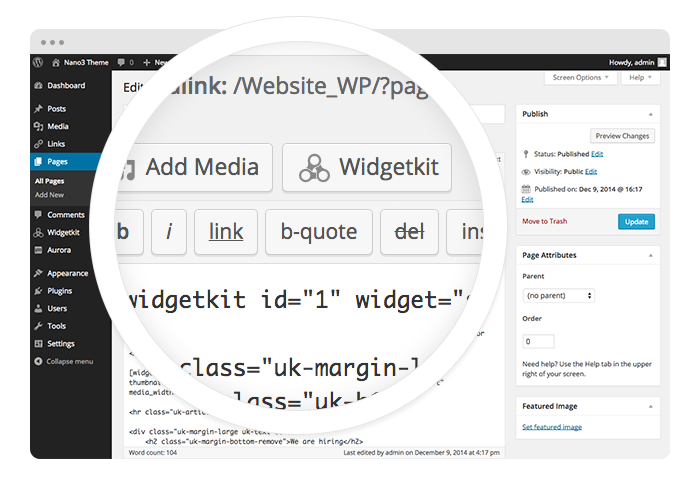
Start in the editor
To get started, click on the Widgetkit button in your CMS edit view. Now choose the widget you would like to render, for example Grid. To create content for your widget, hit the New button and select the content type, for example media.
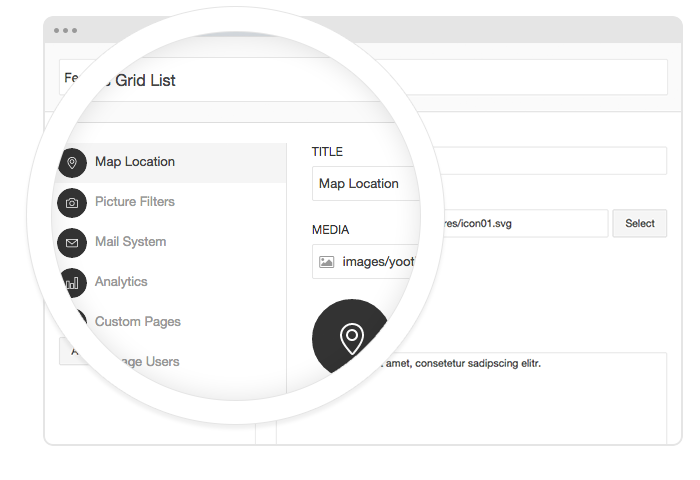
Explore the Interface
To create your content, you can add single content items by using Add Item. Alternatively you can use Add Media to select multiple items at once through the media library or manager of your CMS. Don’t forget to hit Save after you have created your items and then Close.
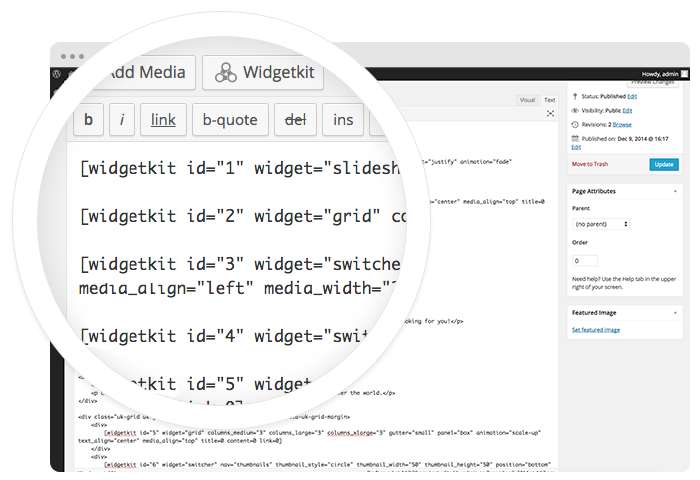
Using the shortcodes
To finalize your widget, hit Insert. Now you will see a shortcode with the ID and settings of your widget. If you have changed the default settings of your widget, the updated settings will be added to the shortcode. To select a different widget, click inside the shortcode and hit the Widgetkit button. Now click Change Widget.
Showcase Example
This is a simple image showcase mashing up all the features from the slideshow and slideset widget.
-
Campeonato de España Relámpago 2015
-
Veteranos 2015
-
Campeonato de España de Ajedrez Rápido
-
Campeonato de España Absoluto
-
Campeonato España Femenino 2015
-
CECLUB PRIMERA DIVISION
-
CECLUB DIVISION DE HONOR
-
CECLUB Segunda División
-
Campeonato de España por Selecciones Autonómicas Sub 14
-
Campeonatos de España Sub 8 a Sub 18 2015
-
Cto de Colegios 2015
Spotlight Example
This is an image wall with some margins and rounded corners using the spotlight and lightbox.
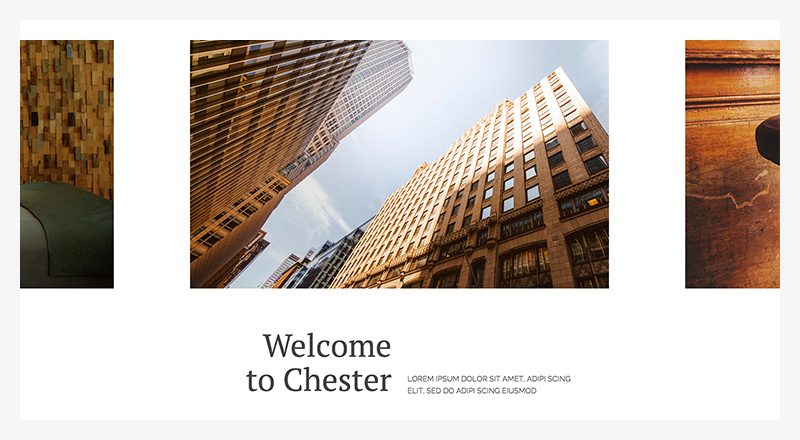
Slider Chester
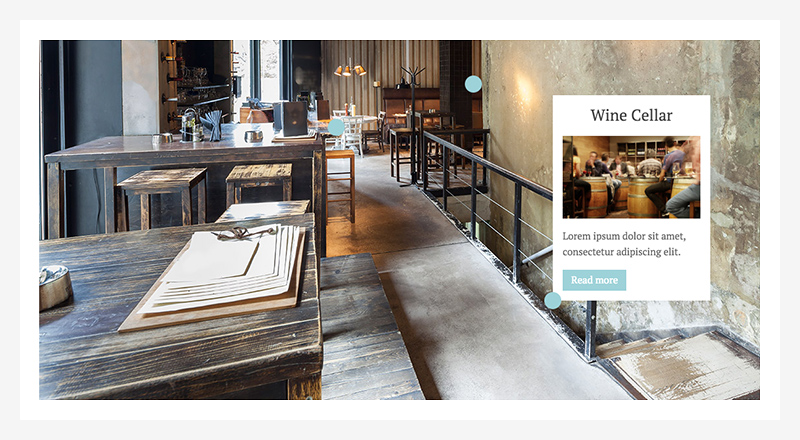
Popover Chester
The Popover Chester widget comes with a custom toggle icon and alignment options.
- Available Alignments
- Left Top, Right Top, Left, Right, Left Bottom, Right Bottom
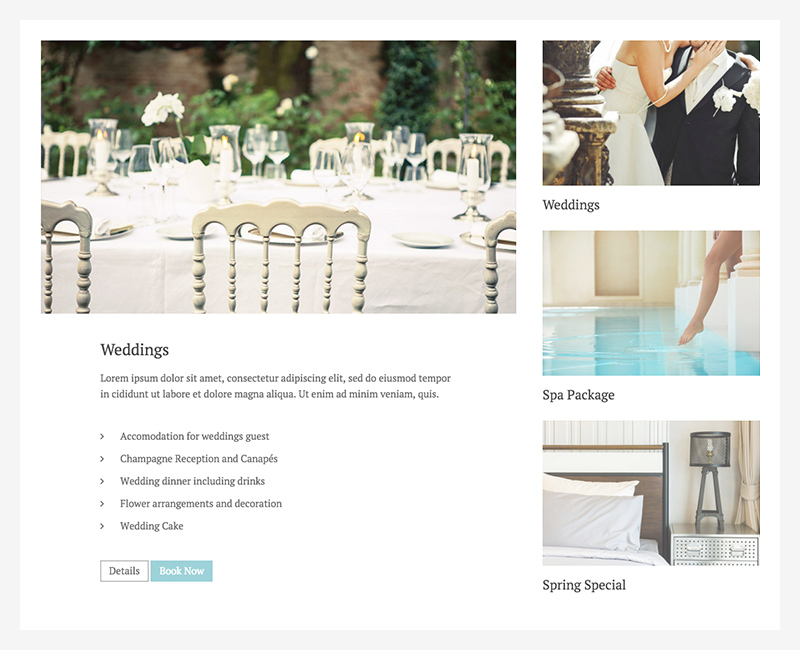
Switcher Chester
The Switcher Chester makes particular use of the thumbnav. You can display the item's title under its thumbnail. We recommend placing the content and thumbnav side by side and use a second image for the thumbnail as seen on the frontpage.
Additional Settings
- Content Width
-
100%, 90%, 85%, 80%, 75%, 66%
Media Tab, not available when media is aligned left or right
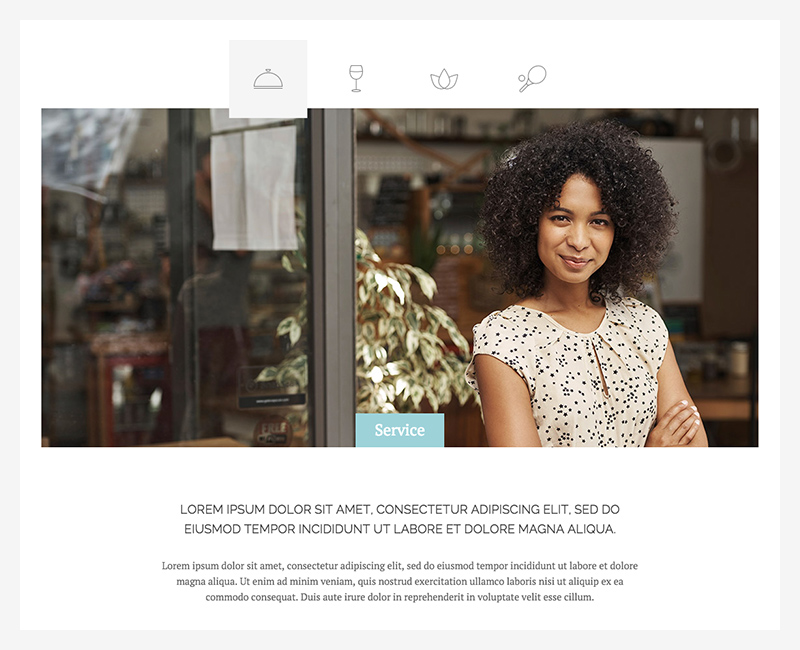
Switcher Chester Nav
The second custom Switcher in this theme features a special navigation. You can use an image, like an icon, the item's title or both to navigate trough your content.
Additional Settings
- Navigation
- Icon, Title, Icon and title
- Position
- Top, Bottom, Left, Right
- Content Width
-
100%, 90%, 85%, 80%, 75%, 66%
Media Tab, not available when media is aligned left or right
How To Use
The Widgetkit Gallery comes with a user-friendly administration user interface which let’s you create new galleries with just a few clicks. The integrated directory browser let’s you easily add or remove source directories of your images. All galleries can be loaded anywhere in your theme using shortcodes or the universal Widgetkit Joomla module or WordPress widget.

