Slideset
Escrito por en . Publicado en Uncategorised.
The Widgetkit Slideset takes your product showcase to the next level. It provides a sleek way to show multiple sets of items and uses smooth effects while looping through them.
Features
- Clean and very lightweight code
- Eye-catching transition effects
- Support of named custom sets
- Swipe navigation on mobile phones
- Built with HTML5, CSS3, PHP 5.2+, and the latest jQuery version
- Works with Joomla and WordPress
Slide Example
The sets are auto generated (4 items per set), item names are shown and it uses the slide effect and navigation buttons.
-
Circular 12/2017 – Ayudas a Monitores y Entrenadores en Competiciones y Actividades Oficiales
-
Circular 01/2017 – Licencias 2017
-
Circular 33/2015 – Ayudas Mujer y Deporte 2015
-
Circular 12/2015 – Convocatoria curso de monitores de ajedrez nivel I.
-
Legislación y Convocatorias
-
Circular 07/2014: CONVOCATORIA SEMINARIO DE ENTRENADORES DE LA FIDE
-
CURSO TECNICO DEPORTIVO NIVEL I. FEDERACION GALLEGA DE AJEDREZ
-
CALIFICACIONES CURSO DE MONITOR DE BASE. PALENCIA 2013
-
Prácticas Monitores
-
Calificaciones Curso monitor de Base Alicante, abril 2013
-
Calificaciones -Curso de Monitor Base celebrado en Benidorm Dic 2012
-
Calificaciones -Curso de Monitor Base celebrado en Guadarrama Octubre 2012
-
Calificaciones -Curso de Monitor de Base Guadalajara 2012
-
Calificaciones -Curso de Monitor de Base Alicante julio 2012
-
Calificaciones -Curso Monitor de Base Benasque julio 2012
-
Curso de Monitor de Base -Alicante, 27 a 29 de julio de 2012
-
Calificaciones -Curso Monitor Base celebrado en Benicarló
-
Calificaciones -IV curso Monitor Superior FEDA.
-
Calificaciones -Curso monitor Base Alicante Mayo 2012
-
Calificaciones -Curso Monitor Base celebrado en Palma (Extensión Menorc
-
Curso de Monitor de Base -Benasque, 6 – 9 de julio
-
Calificaciones -II Curso de Monitor Superior Iberoamericano
-
Calificaciones IV Curso Monitor Superior. – Convocatoria Extraordionaria de Abril 2012
-
Calificaciones examen Monitor de Base -Curso Collado Villalba 2012
-
Curso de Monitor de Base
-
Calificaciones examen Monitor Superior -Madrid 29 de enero
-
Calificaciones examen Monitor de base -Madrid 15 de enero
-
Nueva concotaria examen IV Curso Monitor Superior on line
Zoom Example
The sets are arranged manually, the sets names are used as navigation and it uses the zoom effect.
-
Circular 28/2017 – Ayudas a Clubs 2018
-
Anexo Circular 28/2017 – Certificado del Club para Recibir Ayudas
-
Circular 12/2017 – Ayudas a Monitores y Entrenadores en Competiciones y Actividades Oficiales
-
Circular 11/2017 – Ayudas a Árbitros en Competiciones y Actividades Oficiales
-
Circular 04/2017 – Criterios de Selección para el ciclo Europeo 2017 y Olimpiada 2018
-
Circular 03/2017 – Tecnificación 2017
-
Circular 02/2017 – Alta Competición 2017
Deck Example
This auto generated sets uses prev/next buttons as navigation and the deck effect.
-
Mundial Veteranos 2013
-
Mundial sub 8-18 2013 Al Ain
-
Mundial de Rápidas 2013
-
Europeo sub 8-18 Budva 2013
-
Europeo selecciones 2013 categoría femenina
-
Europeo selecciones 2013 categoría absoluta
-
Europeo Femenino 2013 Belgrado
-
Europeo Absoluto 2013
-
Cerrado Femenino Internacional Linares 2013
How To Use
The Widgetkit Slideset takes full advantage of the very user-friendly Widgetkit administration user interface. You can create and manage all the slidesets and their different items in one place. After you have created a slideset you can load it anywhere on your website using shortcodes or the universal Widgetkit Joomla module or WordPress widget.
Accordion
Escrito por en . Publicado en Uncategorised.
The Widgetkit Accordion enables you to display a set of items in a compact space, by clicking on each items header it expands or collapses it’s content section.
Features
- Clean and very lightweight code
- Smooth transitions on content section toggle
- Option to match automatically the height of varying content
- Option to auto collapse or allow multiple opened items
- Built with HTML5, CSS3, PHP 5.2+, and the latest jQuery version
- Works with Joomla and WordPress
Example
-
Circular 29/2016 – Convocatoria VI Curso On Line para Docentes
-
Circular 28/2016 – Convocatoria del Campeonato de España de Veteranos
-
Circular 27/2016 – Convocatoria CECLUB División de Honor
-
Circular 26/2016 – Convocatoria CECLUB Primera División
-
Circular 25/2016 – Convocatoria CECLUB Segunda División
-
Circular 24/2016 – Convocatoria Campeonato de España de Ajedrez Relámpago
-
Circular 23/2016 – Convocatoria Campeonato de España de Ajedrez Rápido
-
Circular 22/2016 – Convocatoria Campeonato de España Absoluto y Femenino
-
Circular 21/2016 – Selecciones Españolas Absoluta y Femenina Olimpiada Bakú 2016
-
Circular 20/2016 – Campeonato de Europa Sub 8 a Sub 18 (Praga 2016)
-
Circular 19/2016 – Actualización Calendario Deportivo 2016
-
Circular 18/2016 – Convocatoria Cto. de España por Selecciones Autonómicas Sub-14
-
Circular 17/2016 – Convocatoria V Curso On Line para Docentes
-
Circular 16/2016 – Convocatoria Curso de Técnico Deportivo. Monitor de Ajedrez Nivel I
-
Circular 15/2016 – Requisitos exigibles para actividades con menores
-
Circular 14/2016 – Convocatoria Rápido sub10-18
-
Circular 13/2016 – Convocatoria sub8-18
-
Circular 12/2016 – Sistemas de Desempate 2016
-
Circular 11/2016 – Grupos Tecnificación, Promoción de Base y Entrenamiento por Internet 2016
-
Circular 10/2016 – Alta Competición-Tecnificación Deportiva
-
Circular 09/2016 – Convocatoria Seminario Organizador Internacional FIDE. Benasque
-
Circular 08/2016 – Convocatoria Seminario FIDE Trainer. Benasque
-
Circular 07/2016 – Convocatoria Seminario Arbitro FIDE. Benasque
-
Circular 06-2016 – Convocatoria del Campeonato por Equipos de Colegios 2016
-
Circular 05/2016 – Seminario de Entrenadores de la FIDE
-
Circular 04/2016 – Calendario de Competiciones 2016
-
Circular 03/2016 – Licencias Entrenador y Monitor 2016
-
Circular 02/2016 – Licencias Árbitros 2016
-
Circular 01/2016 – Licencias Federativas 2016
How To Use
The Widgetkit Accordion lets you easily create and manage all the accordions contents through the user-friendly Widgetkit administration user interface. After you have created an accordion you can load it anywhere on your website using shortcodes or the universal Widgetkit Joomla module or WordPress widget.
Map
Escrito por en . Publicado en Uncategorised.
The Widgetkit Map provides a simple solution for adding a map to your website. Various features let you customize the map like changing colors and adding markers or directions.
Features
- Location selection with auto geocoding
- Support for multiple map markers with text popups
- Option to get the direction to the active marker
- Support for custom map styles and colors
- Uses the latest Google Maps API
- Built with HTML5, CSS3, PHP 5.2+, and the latest jQuery version
- Works with Joomla and WordPress
Direction Example
This map features all map controls, multiple markers and you can get the direction.
-
Circular 37/2012 – Clasificaciones 2012 y grupos CECLUB 2013
-
Circular 36/2012 – Avance del Calendario Deportivo PROVISIONAL 2013
-
Aclaraciones a la circular 31/2012 – Licencia FIDE para arbitrar torneos con evaluación internacional.Sobre
-
Circular 35/2012 – Licitación Ofertas para los Campeonatos de España de Jóvenes Sub-8 a sub-18 2013
-
Circular 34/2012 – Licencias Entrenador y Monitor 2013
-
Circular 33/2012 – Licencias Arbitros 2013
-
Circular 32/2012 – Licencias Federativas 213
-
Circular 31/2012 – Licencia FIDE para arbitrar torneos con evaluación internacional.
-
Circular 30/2012 – Sorteo División de Honor CECLUB 2012
-
Circular 29/2012 – Subvenciones para acuerdos Técnico-Deportivos entre la FEDA y las FFAA (Convenios) 2012.
-
Circular 28/2012 – Convocatoria del V Campeonato de España por Equipos de Club 2012. sub-16
-
Circular 27/2012 – Ordenes de fuerza CECLUB División de Honor 2012
-
Circular 26/2012 – Suspensión Convocatoria Cto. España de Selecciones Autonómicas 2012
-
Circular 25/2012 – Convocatoria Campeonato de España de Veteranos 2012
-
Circular 24/2012 – Campeonato del Mundo Individual de Jóvenes sub-08 a sub-18
-
Circular 23/2012 – Convocatoria Campeonato de España Individual Absoluto 2012
-
Circular 22/2012 – Sorteo de Números de los Equipos. Grupos de Primera División CECLUB 2012
-
Circular 21/2012 – Convocatoria CECLUB 2012 Segunda División grupo II (Burguillos)
-
Circular 20/2012 – Convocatoria CECLUB 2012 Segunda División grupo I (Padrón)
-
Circular 19/2012 – Selección Española Olimpiada 2012
-
Circular 18/2012 – Órdenes de Fuerza Equipos Primera División CECLUB 2012.
-
Circular 17/2012 – Composición definitiva División de Honor y Primera División CECLUB 2012
-
Circular 16/2012 – Convocatoria Campeonato de España Femenino 2012
-
Circular 15/2012 – Campeonato de Europa Individual de Jóvenes Praga 2012
-
Circular 14/2012 – Convocatoria CECLUB Primera División 2012
-
Circular 13/2012 – Convocatoria CECLUB División de Honor 2012
-
Circular 12/2012 – CECLUB 2012
-
Circular 11/2012 – Actualización calendario deportivo 2012
-
Circular 10/2012 – Modificación convocatoria Campeonato de España por Selecciones Autonómicas Absolutas 2012.
-
Circular 09/2012 – Criterios de selección de jugadores/as para formar parte de las Selecciones Absoluta y Femenina en la Olimpiada 2012.
-
Circular 08/2012 – Convocatoria de los Campeonatos de España sub-16 y sub-18 2012
-
Circular 07/2012 – Convocatoria de los Campeonatos de España Puleva Max sub-08 a sub-14 2012
-
Circular 06/2012 – Convocatoria del Campeonato de España por Selecciones Autonómicas Absolutas 2012
-
Circular 05/2012 – Nuevo Reglamento General de Competiciones 2012
-
Circular 04/2012 – Prórroga plazo de tramitación Licencias 2012. Seguro 2012
-
Circular 03/2012 – Actualización – Avance del Calendario Deportivo 2012
-
Circular 02/2012 – Grupos Tecnificación, Promoción de Base y Entrenamiento por Internet 2012
-
Circular 01/2012 – Alta Competición: Tecnificación deportiva 2012 descargar pdf
Color Scheme Example
Set or invert the hue, saturation, lightness and gamma of a map.
-
Circular 30/2014. Convocatoria del Campeonato de España de Colegios 2015
-
Circular 29/2014 – Convocatoria Nivel I
-
Circular 28/2014 – Convocatoria Seminario Arbitral Especial
-
Circular 27/2014: Licencias Entrenador y Monitor 2015
-
Circular 26/2014: Licencias Árbitros 2015
-
Circular 25/2014: Licencias Federativas 2015
-
Circular 24/2014: Convocatoria del VII Campeonato de España por Equipos de Club 2014. Categoría SUB 16
-

XII Campeonato de España de Veteranos 2014
-
Circular 23/2014 – CONVOCATORIA DEL XII CAMPEONATO DE ESPAÑA DE VETERANOS 2014
-
Circular 22/2014: Sorteo de números de orden del Campeonato de España por Equipos de Club 2014
-
Circular 21/2014. CAMPEONATO DE EUROPA INDIVIDUAL DE JOVENES SUB 08 A SUB 18 – BATUMI (Georgia).
-

Circular 20/2014. Convocatoria del Campeonato de España de Ajedrez Rápido 2014
-

Circular 19/2014. Convocatoria del Campeonato de España de Ajedrez Relámpago 2014
-

Circular 18/2014. Convocatoria CECLUB Primera División 2014
-

Circular 17/2014 Convocatoria CECLUB División de Honor
-
Circular 16/2014 – Convocatoria del Campeonato de España Absoluto 2014 (Incluye Campeonato Femenino)
-
Circular 15/2014 – Convocatoria del Campeonato de España por Equipos de Club de Segunda división 2014
-
Circular 14/2014 Calendario Deportivo 2014
-
Circular 13/2014: Evaluación y Categorización de Torneos Abiertos
-
Circular 12/2014: Selección Española Olimpiada 2014
-

Campeonato de España Rápido Sub 10 – 18
-

Campeonato de España Sub 8-18, 2014
-
Cto. por equipos Clubs sub-16 Benidorm
-
Cto España sub-18
-
Cto España sub-18 ajedrez rápido
-
Cto España sub-16
-
Cto España sub-16 ajedrez rápido
-
Cto España sub-14
-
Circular 11/2014: Informes, Evaluación de Torneos y Elo 2014
-
Circular 10/2014: CONVOCATORIA DEL V CAMPEONATO IBEROAMERICANO INDIVIDUAL ABSOLUTO
-
Circular 09/2014: Convocatoria de los Campeonatos de España de Ajedrez Rápido Categorías Sub 10 a sub 18 – 2014
-
Circular 08/2014: Convocatoria de los Campeonatos de España Sub 8 a sub 18 – 2014
-
Circular 07/2014: CONVOCATORIA SEMINARIO DE ENTRENADORES DE LA FIDE
-
Circular 06/2014: Convocatoria del I Campeonato de España por Equipos de Colegios 2014. Categoría SUB 12
-
Circular 05/2014: Criterios de selección de jugadores/as para formar parte de las Selecciones Absoluta y Femenina en la Olimpiada Mundial de Selecciones 2014
-

Circular 04/2014 – CLASIFICACIONES 2013 Y GRUPOS CECLUB 2014
-
Circular 03/2014: Grupos Tecnificación, Promoción de Base y Entrenamiento por Internet 2014
-
Circular 02/2014 – ALTA COMPETICION – Tecnificación Deportiva 2014
-
Circular 01/2014: Calendario Deportivo Provisional 2014
Minimal Example
This map has a fixed width, no controls and no markers.
-
Circular 33/2015 – Ayudas Mujer y Deporte 2015
-
Circular 31/2015. Formulario de Inscripción Curso de Monitor Superior 2015
-
Circular 31/2015. Temario Curso de Monitor Superior 2015
-
Circular 31/2015. Ayudas Mujer y Deporte Curso de Monitor Superior 2015
-
Circular 31/2015. Convocatoria del VI Curso de Monitor Superior 2015
-
Circular 30/2015 – Selección Española Europeo 2015
-
Circular 29/2015 – Campeonato Iberoamericano 2015
-
Circular 28/2015 – Cto Mundo Individual de Jóvenes
-
Circular 27/2015: Campeonato de España Individual Absoluto 2015
-
Circular 26/2015. Convocatoria Cto. de España de Ajedrez Rápido
-
Circular 25/2015. Convocatoria Cto de España Ajedrez Relámpago 2015
-
Circular 24/2015 – CONVOCATORIA DEL XIII CAMPEONATO DE ESPAÑA DE VETERANOS 2015
-
Circular 23/2015 – Convocatoria del Campeonato de España Individual Femenino 2015
-
Circular 22/2015 – Convocatoria del Campeonato de España por Equipos de Club 2015 – DIVISION DE HONOR
-
Circular 21/2015 – Convocatoria del Campeonato de España por Equipos de Club 2015 – PRIMERA DIVISION
-
Circular 20/2015 – CONVOCATORIA CECLUB – SEGUNDA DIVISION 2015
-
CIRCULAR 19-2015. EVALUACION DE TORNEOS. RANKING 2014
-
Circular 18/2015 – Convocatoria del Campeonato de España por Selecciones Autonómicas. Categoría Infantil (Sub 14)
-
Circular 17/2015 – Convocatoria Seminario de Organizador Internacional Benasque 2015
-
Circular 16/2015 – Convocatoria de los Campeonatos de España de Ajedrez Rápido Categorías Sub 10 a sub 18
-
Circular 15/2015 – Convocatoria de los Campeonatos de España Sub 8 a sub 18
-
Circular 14/2015 – Convocatoria curso de monitores de ajedrez nivel I – Promoción 2 Madrid 2015
-
Circular 13/2015 – Licitación Cto. de Veteranos
-
Circular 12/2015 – Convocatoria curso de monitores de ajedrez nivel I.
-
Circular 11/2015 – Criterios de Selección
-
Circular 10/2015 – Evaluación Elo 2015
-
Circular 09/2015 – Programa de emparejamientos VegaChess y Servidor de Resultados Info64.org
-
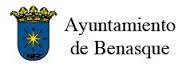
Circular 08/2015 – Convocatoria FT Benasque 2015
-
Circular 07/2015 – Calendario Deportivo Provisional 2015
-
Circular 06/2015 – Tecnificación de Base
-
Circular 05/2015 – Alta Competición
-
Circular 04/2015 – Convocatoria curso de monitores de ajedrez nivel I.
-
Circular 03/2015 – Ayudas a Clubs 2015
-

Circular 02/2015 – Clasificación 2014 y Categorías CECLUB 2015
-
Circular 01/2015 – Normativa de Ayudas a Desplazamientos
How To Use
With the Widgetkit Map you can quickly create and manage simple maps with features like multiple markers, text popups and custom color schemes. Once you have created a map you can load it anywhere on your website using shortcodes or the universal Widgetkit Joomla module or WordPress widget.
Gallery
Escrito por en . Publicado en Uncategorised.
The Widgetkit Gallery provides a smart and automated way to publish images on your website. You only need to select the image folders and the whole gallery is generated automatically.
Features
- Comes with image wall, slider and slideshow styles
- Folder based image selection
- Support for multiple image folders
- Automatic thumbnail creation
- Support for image captions and custom links
- Uses the Widgetkit Spotlight and Lightbox
- Built with HTML5, CSS3, PHP 5.2+, and the latest jQuery version
- Works with Joomla and WordPress
Showcase Box Example
This is an image showcase with eye-catching transition effects and a thumbnail navigation.
-
Campeonato de España de Veteranos
-
CECLUB División de Honor
-
CECLUB Primera División
-
CECLUB Segunda División
-
Campeonato de España de Ajedrez Relámpago
-
Campeonato de España de Ajedrez Rápido
-
Campeonato de España Absoluto y Femenino
-
Campeonatos de España Sub 8 A Sub 18
-
Campeonato de España por Selecciones Autonómicas Sub 14
-
Campeonato de España por Equipos de Colegios
Image Wall Example
This is an image wall with zoom effect, no margins and squared corners using the lightbox.
Slider Chester
Switcher Chester
Switcher Chester Nav
Popover Chester
Polaroid Example
This is an image wall with scattered polaroid pictures using the lightbox.
Slider Example 1
This is an image slider where the image centers automatically during the effect. It also features a spotlight caption and the lightbox.
-
Cto España sub-14 ajedrez rápido
-
Cto España sub-12
-
Cto España sub-12 ajedrez rápido
-
Cto España sub-10
-
Cto España sub-10 ajedrez rápido
-
Cto España sub-8
-
Circular 25/2013 – Convocatoria del VI Campeonato de España por Equipos de Club 2013. Categoría SUB 16
-
Circular 24/2013 – Licencias Entrenador y Monitor 2014
-
Circular 23/2013 – Licencias Árbitros 2014
-
Circular 22/2013 – Licencias Federativas 2014
-
Circular 21/2013 – Selección Española Europeo 2013
-
Circular 20/2013 – CAMPEONATO DEL MUNDO SUB 8 A SUB 18. AL AIN, 17-29 / 12 / 2013
-
Circular 19/2013 – CONVOCATORIA DEL XI CAMPEONATO DE ESPAÑA DE VETERANOS 2013
-
Circular 18/2013 – GRUPOS CECLUB 2013. División de Honor y Primera División
-
Circular 17/2013 – Criterios de Selección 2013
-
Circular 16/2013 – Modificación Cto Europa Jóvenes 2013
-
Circular 15/2013 – Cto Europa Indiv Jóvenes 2013
-
Circular 14/2013 – Convocatoria del Campeonato de España por Equipos de Club 2013. DIVISION DE HONOR
-
Circular 13/2013 – Convocatoria del Campeonato de España Individual Absoluto 2013
-
Circular 12/2013 – Convocatoria del Campeonato de España de Ajedrez Rápido 2013
-
Circular 11/2013 – Convocatoria del Campeonato de España por Equipos de Club 2013. PRIMERA DIVISION
-
Circular 10/2013. Convocatoria del Campeonato de España Individual Femenino 2013.
-
Circular 09/2013. Convocatoria de los Campeonatos de España de Ajedrez Rápido. Categorías Sub 10 a sub 18 – 2013.
-
Circular 08/2013. Convocatoria de los Campeonatos de España sub8 a sub18.
-
Circular 07/2013. Convocatoria del Campeonato de España por Equipos de Club 2013. SEGUNDA DIVISION
-
Circular 06/2013. Ayudas FFAA 2013.
-
Circular 05/2013 – Actualización del Calendario Deportivo 2013
-
Circular 04/2013 – Licitación de ofertas de organización del CECLUB Segunda División 2013
-
Circular 03/2013 – Informes y Evaluación de Torneos 2013
-
Circular 02/2013 – Grupos Tecnificación, Promoción de Base y Entrenamiento por Internet 2013
-
Circular 01/2013 – Alta Competición – Tecnificación Deportiva 2013
Slider Example 2
This is an image slider where the image stays left during the effect.
-
CTA 06/2025. Designaciones II 2025.
-
CTA 05/2025. Comité Técnico de Árbitros. Oferta Arbitrajes II – 2025.
-
CTA 04/2025. Designaciones Arbitrajes (1) 2025.
-
CTA 03/2025 – Seminario Arbitral 2025.
-
CTA 02 / 2025. Ofertas Arbitrajes I 2025
-
CTA 01/2025 – Proceso Evaluador para el Titulo de AN 2025 / Anexo I.
-
CTA 06/2024 – Designaciones Arbitrales II 2024
-
CTA 05/2024 – Oferta arbitrajes II 2024
-
CTA 04/2024 – Arbitrajes I 2024
-
CTA 03/2024 – Oferta Arbitrajes I 2024.
-
CTA 02/2024 – Seminario Arbitral 2024.
-
CTA 01/2024 – Proceso Evaluador. Curso y Examen AN 2024.
-
CTA 04/2023 – Designaciones arbitrales 2023 (I)
-
CTA 03/2023 – Proceso Evaluador para AN. Curso y Examen 2023.
-
CTA 02/2023 – Oferta Arbitrajes Campeonatos de España 2023 (I)
-
CTA 01/2023 – Comité Técnico de Árbitros. Seminario Arbitral Santander 2023
-
CTA 06/2022 – Designaciones Arbitrales Campeonatos de España 2022 (2)
-
CTA 05/2022 – Oferta de Arbitraje Campeonatos de España 2022 (II)
-
CTA 04/2022 – Designaciones Arbitrales I 2022.
-
CTA 03/2022 – Oferta de Arbitraje Campeonatos de España 2022 (I)
-
CTA 02/2022 – Proceso Evaluador para AN 2022.
-
CTA 01/2022 – Convocatoria del Seminario Arbitral 2022. Presencial y On-Line 2022.
-
CTA 08/2021 – Designaciones Arbitrales 2021 (II)
-
CTA 07/2021 – Oferta Arbitrajes 2021 (II)
-
CTA 06/2021 – Designaciones Arbitrales 2021 (1)
-
CTA 05/2021 – Examen AN 2021
-
CTA 04/2021 – Oferta Arbitrajes 2021 (1)
-
CTA 03/2021 – Seminarios FIDE Árbitros Online e Híbridos
-
CTA 02/2021 – Proceso Evaluador. Examen AN 2021
-
CTA 01/2021 – Seminario Arbitral FEDA 2021
-
CTA 06/2020 – Examen 2020 de forma telemática
-
CTA 05/2020 – Designaciones Arbitrales I 2020
-
CTA 04/2020 – Ofertas Arbitrajes 2020
-
CTA 03/2020 – Segunda Convocatoria Examen Árbitro Nacional 2020
-
CTA 02/2020 – Aplazamiento Examen Árbitro Nacional 2020
-
CTA 01/2020 – Convocatoria Examen Árbitro Nacional 2020
-
Respuestas Examen AN 2017 – B
-
Examen AN 2017 – B
-
Examen AN 2016 – A
-
Respuestas al Test 2015
-
Examen AN 2015 – A
-
Respuestas al Test 2014
-
Examen AN 2014 – A
-
Normativa de Ayudas para Desplazamientos
Slideshow Example
This is an image gallery using all the features from the slideshow widget.
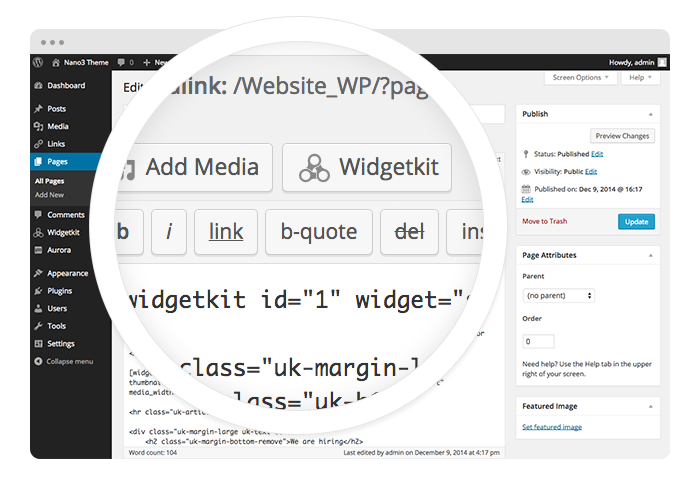
Start in the editor
To get started, click on the Widgetkit button in your CMS edit view. Now choose the widget you would like to render, for example Grid. To create content for your widget, hit the New button and select the content type, for example media.
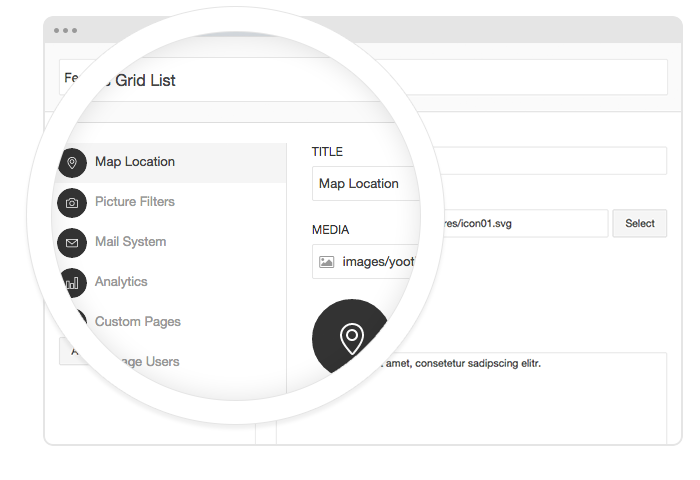
Explore the Interface
To create your content, you can add single content items by using Add Item. Alternatively you can use Add Media to select multiple items at once through the media library or manager of your CMS. Don’t forget to hit Save after you have created your items and then Close.
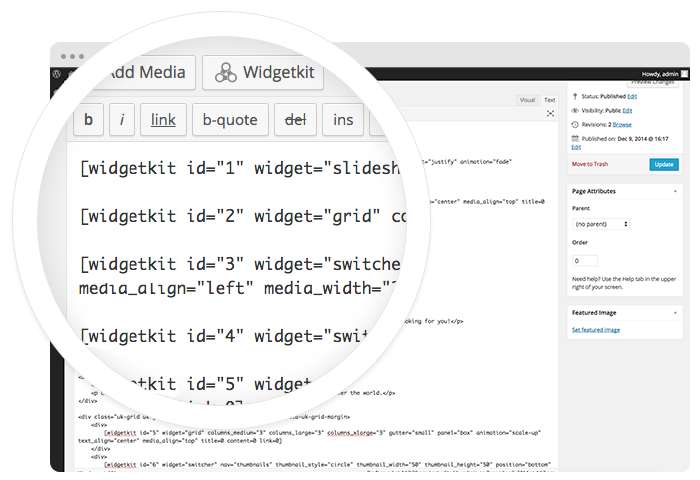
Using the shortcodes
To finalize your widget, hit Insert. Now you will see a shortcode with the ID and settings of your widget. If you have changed the default settings of your widget, the updated settings will be added to the shortcode. To select a different widget, click inside the shortcode and hit the Widgetkit button. Now click Change Widget.
Showcase Example
This is a simple image showcase mashing up all the features from the slideshow and slideset widget.
-
Campeonato de España Relámpago 2015
-
Veteranos 2015
-
Campeonato de España de Ajedrez Rápido
-
Campeonato de España Absoluto
-
Campeonato España Femenino 2015
-
CECLUB PRIMERA DIVISION
-
CECLUB DIVISION DE HONOR
-
CECLUB Segunda División
-
Campeonato de España por Selecciones Autonómicas Sub 14
-
Campeonatos de España Sub 8 a Sub 18 2015
-
Cto de Colegios 2015
Spotlight Example
This is an image wall with some margins and rounded corners using the spotlight and lightbox.
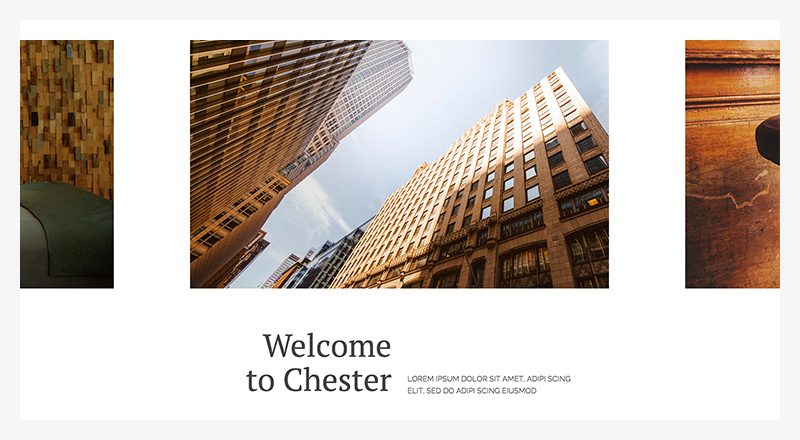
Slider Chester
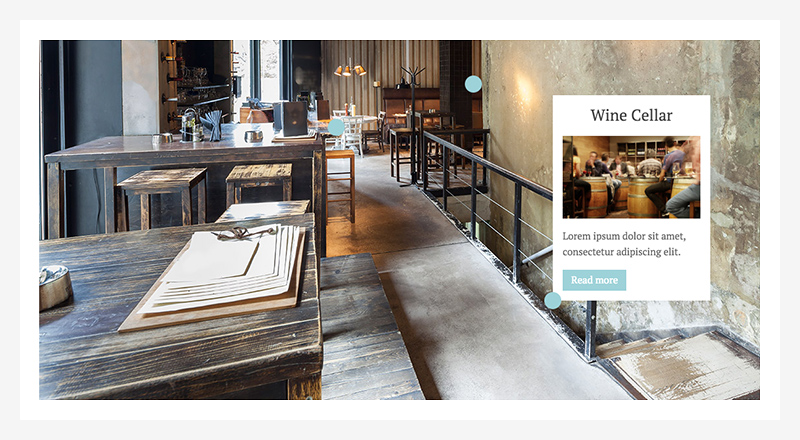
Popover Chester
The Popover Chester widget comes with a custom toggle icon and alignment options.
- Available Alignments
- Left Top, Right Top, Left, Right, Left Bottom, Right Bottom
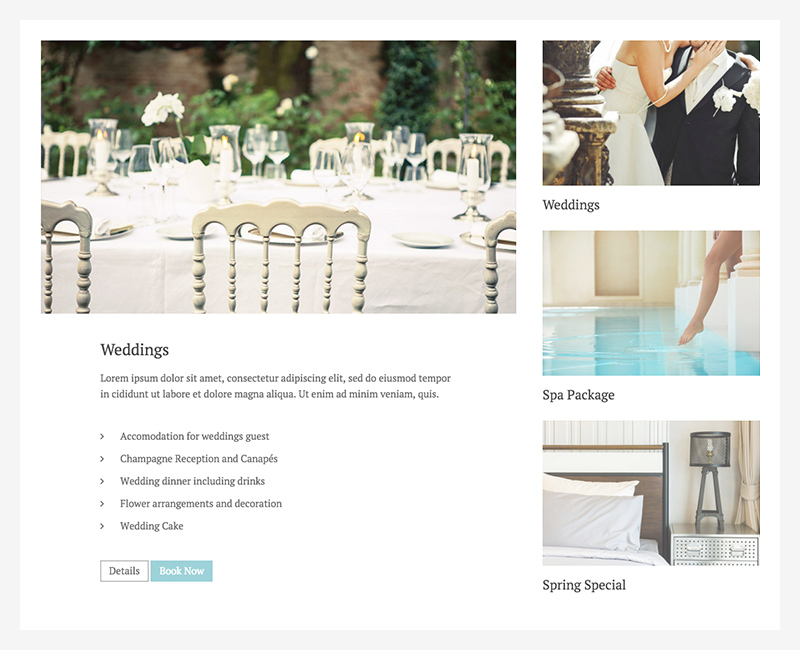
Switcher Chester
The Switcher Chester makes particular use of the thumbnav. You can display the item's title under its thumbnail. We recommend placing the content and thumbnav side by side and use a second image for the thumbnail as seen on the frontpage.
Additional Settings
- Content Width
-
100%, 90%, 85%, 80%, 75%, 66%
Media Tab, not available when media is aligned left or right
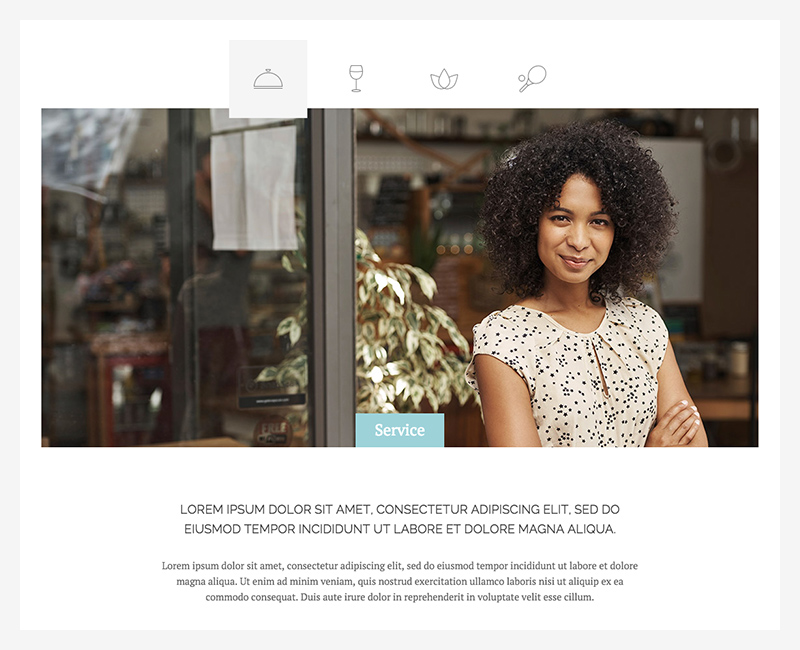
Switcher Chester Nav
The second custom Switcher in this theme features a special navigation. You can use an image, like an icon, the item's title or both to navigate trough your content.
Additional Settings
- Navigation
- Icon, Title, Icon and title
- Position
- Top, Bottom, Left, Right
- Content Width
-
100%, 90%, 85%, 80%, 75%, 66%
Media Tab, not available when media is aligned left or right
How To Use
The Widgetkit Gallery comes with a user-friendly administration user interface which let’s you create new galleries with just a few clicks. The integrated directory browser let’s you easily add or remove source directories of your images. All galleries can be loaded anywhere in your theme using shortcodes or the universal Widgetkit Joomla module or WordPress widget.
Media Player
Escrito por en . Publicado en Uncategorised.
The Widgetkit Media Player is a HTML5 audio and video player completely built HTML and CSS. You can easily embed video files into your website by using the HTML5 video element. A Flash player fallback is included for all unsupported browsers.
Features
- Native playback for modern HTML5 browsers
- Supports MP4 (h.264), WebM, FLV, WMV and MP3 files
- Completely built with HTML and CSS
- Same UI in all browsers
- Create your own skins
- Flash player fallback for unsupported browsers
- Works with Joomla and WordPress
Examples
This is a MP3 Audio Sample:
How To Use
Use the HTML5 video element to embed video in your website. For example:
<video src="/video.mp4" width="320" height="240"></video>
You can also provide multiple sources, to add support for the different video formats like h.264, WebM or Ogg:
<video width="320" height="240"> <source type="video/mp4" src="/video.mp4" /> <source type="video/webm" src="/video.webm" /> <source type="video/ogg" src="/video.ogv" /> </video>
Use the HTML5 audio element to embed MP3 files in your website. For example:
<audio src="/audio.mp3" type="audio/mp3"></audio>
Escrito por en . Publicado en Uncategorised.
The Widgetkit Twitter module is the neatest way to display tweets directly on your website. All displayed tweets get cached so they show up super fast, even if Twitter is not available.
Features
- Filter tweets by hashtags, words, from users, to users, referencing users
- Block tweets using a blacklist
- Tweets are cached for high performance
- Tweets show up even if Twitter is not available
- 3 different styles to show your tweets
- Built with HTML5 using article and time elements
- Works with Joomla and WordPress
How To Use
Create a Twitter module in Joomla or a Twitter widget in WordPress and publish it in a module position. A lot of options are available to choose which tweets you want to show.
For example you can show only tweets from a specific user or tweets that contain a certain hash-tag or a specific word. All options can be combined. To filter by more than one word or user use a space between them. For example: yootheme joomla.







.jpg)



